These Questions Are Explant In This Web Pages:
1. What is the difference between data and information?
2. How many characters or symbols can be represented by one eight-bit byte?
3. What is meant by "word size"?
4. What is the difference between arithmetic operations and logical operations?
5. What is a data bus?
6. Describe how virtual memory works.
7. What is the difference between an L1 and an L2 cache?
8. Describe the role of a computer's system clock.
9. Why is a CPU often idle?
10. Why is it important to have a standard text code?
11. What is a bit? Explain.
12. Convert 10111.011, to its decimal equivalent.
Factors Affecting Processing Speed
- What are the factors affecting processor speed?
- What can affect processing speed?
- What determines processor speed?
- What factors can contribute to slow processing time of a computer?
- What decreases processing speed?
A CPU's design determines its basic speed, but other factors can make chips already designed for speed work even faster. You already have been introduced to some of these, such as the CPU's registers and memory. In this section, you will see how other factors-such as the cache memory, the clock speed, and the data bus-affect a computer's speed. how these components might be arranged on the computer's motherboard.
Register (Processor Register, CPU Register)
- What is the CPU register?
- What are the best main CPU registers?
- What do you mean by register?
- What is register and its type?
- What is the function of the register?
The registers in the first PCs could hold two bytes-16 bits- each. Most CPUs sold today, for both PCs and Macintosh computers, have 32-bit registers. Many newer PCs, as well as minicomputers and high-end workstations, have 64-bit registers.
The size of the registers, which is sometimes called the word size, indicates the amount of data with which the computer can work at any given time. The bigger the word size, the more quickly the computer can process a set of data. Occasionally, you will hear people refer to "32-bit processors" or "64-bit processors" or even "64-bit computers."
This terminology refers to the size of the registers in the processor. If all other factors are kept equal, a CPU with 32-bit registers can process data twice as fast as one with 16-bit registers.
Memory and Computing Power
- What do you mean by computing power?
- What increases computing power?
- What is computing power in AI?
- How do we measure computing power?
- What is the most powerful type of computing?
The amount of RAM in a computer can have a profound effect on the computer's power, More RAM means the computer can use bigger, more powerful programs and those programs can access bigger data files. More RAM also can make the computer run faster. The computer does not necessarily have to load an entire pro- gram into memory to run it.
However, the greater the amount of the program that fits into memory, the faster the pro- gram runs. To run Windows, for example, the computer usually does not need to load all its files into memory to run properly; it loads only the most essential parts into memory.
When the computer needs access to other parts of an operating system or a program on the disk, it can unload, or swap out, nonessential parts from RAM to the hard disk. Then the computer can load, or swap in, the program code or data it needs. While this is an effective method for managing a limited amount of memory, the computer's system performance is slower because the CPU, memory, and disk are continuously occupied with the swapping process.
Swapping unused contents of RAM to the hard disk is known as virtual memory. if your PC has 128 MB of RAM (or more), you will notice a dramatic difference in how fast Windows runs because the CPU will need to swap program instructions between RAM and the hard disk much less often.
If you purchase a new computer system, it will probably come with at least 256 MB of RAM. Microsoft suggests 256 MB as the minimum recommended configuration for Windows XP. If you plan to play graphic-intensive games or develop complex graphics, you will need more RAM. The cost of upgrading the memory of a computer is very low, so upgrading RAM is the simplest and most cost-effective way to get more speed from your computer. See the Productivity Tip, "Do 'ou Need More RAM?" later in this chapter.
The Computer's Internal Clock
- What is the system clock in a computer?
- What is the function of the internal clock?
- What is the internal clock theory?
- What is the clock that computers use?
- What is system clock and example?
Every microcomputer has a system clock, but the clock's primary purpose is not to keep the time of day. Like most modern wristwatches, the clock is driven by a quartz crystal. When electricity is applied, the molecules in the crystal vibrate millions of times per second, a rate that never changes. The speed of the vibrations is deter mined by the thickness of the crystal. The computer uses the vibrations of the quartz in the system clock to time its processing operations.
Over the years, system clocks have become steadily faster. For example, the first PC operated at 4.77 mega- hertz. Hertz (Hz) is a measure of cycles per second. Megahertz (MHz) means "millions of cycles per second." Gigahertz (GHz) means "billions of cycles per second." The computer's operating speed is tied to the speed of the system clock.
For example, if a computer's clock speed is 800 MHz, it "ticks" 800 million times per second. A clock cycle is a single tick, or the time it takes to turn a transistor off and back on again. A processor can execute an instruction in a given number of clock cycles. As the system's clock speed increases, so does the number of instructions it can carry out each second. Clock speeds greater than 1 GHz are now common, and processor speeds are increasing rapidly. At the time this book was written, processor speeds had eclipsed 3 GHz.
The Bus
- What is the bus structure?
- What are buses in computer notes?
- What is a bus on a motherboard?
- What is a bus and its function?
- How do computer buses work?
A bus is a path between the components of a computer. There are two main buses in a computer: the internal (or system) bus and the external (or expansion) bus. The system bus resides on the motherboard and connects the CPU to other devices that reside on the motherboard. An expansion bus connects external devices, such as the keyboard, mouse, modem, printer, and so on, to the CPU. Cables from disk drives and other internal devices are plugged into the bus. The system bus has two parts: the data bus and the 4 address bus.
The Data Bus
- What is the data bus?
- What is the role of the data bus?
- Where is the data bus?
- What is the data bus structure?
- What is data bus with example?
- Why is it called a data bus?
- Is data bus bidirectional?
The data bus is an electrical path that connects the CPU, memory, and the other hardware devices on the motherboard. Actually, the bus is a group of parallel wires. The number of wires in the bus affects the speed ar which data can travel between hardware components, just as the number of lanes on a highway affects how long it takes people to reach their destinations.
Because each wire can transfer one bit of data at a time, an eight-wire bus can move eight bits at a time, which is a full byte. A 16-bit bus can transfer two bytes, and a 32-bit bus can transfer four bytes at a time. Newer model computers have a 64-bit data bus called the Front Side Bus that transfers eight bytes at a time.
Like the processor, the bus's speed is measured in megahertz (MHz) because it has its own clock speed. As you would imagine, the faster a bus's clock speed, the faster it can transfer data between parts of the computer. The majority of today's PCs have a bus speed of either 100 MHz or 133 MHz, but speeds of 800 MHz and higher are becoming more common.
The bus speed is directly tied into the CPU speed. All processors use a multiplier to make the CPU run faster. Here is how it works. Consider a system bus that runs at 400 MHz supporting a 1.6 GHz processor. The fastest the CPU can talk to external devices is 400 MHz. However, internally the processor runs at 1.6 GHz, or four times the bus speed. The multiplier in this system is four. Since the processor is so much faster than the bus, the processor spends most of the time idle.
The Address Bus
- What is the role of the address bus?
- What is address bus with example?
- What is address bus also known as?
- Is the address bus one way?
The address bus is a set of wires similar to the data bus. The address bus connects only the CPU and RAM and carries only memory addresses. (Remember, each byte in RAM is associated with a number, which is its memory address.)
Bus Standards
- What are the various bus standards?
- What is standard bus?
- What is the MCA bus standard?
- What is bus protocol?
buses are designed to match the capabilities of the devices attached to them When CPUs could send and receive only one byte of data at a time, there was no point in connecting them to a bus that could move more data. As microprocessor phonology improved, however, chips were built that could send and receive more data at once and Condos designs created wider paths through receive more data could flow. Common bus technologies include the following:
- The Industry Standard Architecture (ISA) bus is a 16-bit data bus. It be came the de facto industry standard on its release in the mid-1980s and is still used in many computers to attach slower devices (such as modems and input devices) to the CPU.
- The Local bus was developed to attach faster devices to the CPU. A local bus is an internal system bus that runs between components on the motherboard. Most system buses use some type of local bus technology today and are coupled with one or more kinds of expansion bus
- The Peripheral Component Interconnect (PCI) bus is a type of local bus designed by Intel to make it easier to integrate new data types, such as audio, video, and graphics.
- The Accelerated Graphics Port (AGP) bus incorporates a special architecture that allows the video card to access the system's RAM directly, greatly increasing the speed of graphics performance. The AGP standard has led to the development of many types of accelerated video cards that support 3-D and full-motion video. While AGP improves graphics performance, it can not be used with all PCs. The system must use a chip set that supports the AGP standard. Most new computers feature AGP graphics capabilities in addition to a PCI system bus and an expansion bus.
- The Universal Serial Bus (USB) is a relatively new bus found on all modern machines. Unlike the PCI and AGP, USB is a hot swappable bus. This means that a user can connect then disconnect a USB de- vice without affecting the machine. USB supports up to 127 devices connected in either a daisy chain or hub layout. In a daisy chain, each device is connected to the device before and after it in the line. The last device terminates the chain. Apple key- boards and mouse use USB daisy chain. The hub allows multiple devices to plug into one unit. Macintosh USB keyboard and mouse.
- IEEE 1394 (Fire Wire) ports were once found only on Macintosh computers, but they are now increasingly common in IBM-compatible PCs. FireWire is used to connect video devices such as cameras and video cam- eras. Many digital TV connections also use.
- The PC Card bus is used exclusively on laptop computers. Like USB, PC Card is hot swappable. A PC Card is about the size of a stack of four credit cards. Common uses for PC Card include WiFi cards, network cards, and external modems. For secure notebooks, thumb scanners and other biometric security systems can be purchased. The most current form of PC Card is called Card Bus and is mainly an external extension of an internal PCI bus. Figure 4A.19 shows a network interface card in the form of a PC Card.
Traditionally, the performance of computer buses was measured by the number of bits they could transfer at one time. Hive, the newest 64-bit buses are typically considered the fastest available. However, buses are now also being measured according to their data transfer rates-the amount of data they can transfer in a second-often measured in megahertz (MHz) or gigahertz (GHz).
Hertz measures the number of times an electrical wave passes a fixed point on the bus. Higher numbers mean that more data can be transferred. Table 4A.12 lists the performance specifications of common buses.
Cache Memory
- Is cache a RAM or ROM?
- What is cache used for?
- Why cache memory is faster?
- Is it OK to clear cache?
Moving data between RAM and the CPU's registers is one of the most time-consuming operations a CPU must perform, simply because RAM is much slower than the CPU. A partial solution to this problem is to include a cache memory in the CPU, Cache (pronounced cash) memory is similar to RAM except that it is extremely fast compared to normal memory and it is used in a different way.
how cache memory works with the CPU and RAM. When a program is running and the CPU needs to read a piece of data or program instructions from RAM, the CPU checks first to see whether the data is in cache memory. If the data is not there, the CPU reads the data from RAM into its registers, but it also loads a copy of the data into cache memory. The next time the CPU needs the data, it finds it in the cache memory and saves the time needed to load the data from RAM.
Since the late 1980s, most PC CPUs have had cache memory built into them. This CPU-resident cache is often called Level-1 (11) cache. Today, many CPUs have as much as 256 KB built in. To add even more speed to modern CPUs, an additional cache is added to CPUs. This cache is called Level-2 (12) cache. This cache used to be found on the motherboard. How ever, Intel and AMD found that placing the 12 cache on the CPU greatly increased CPU response. Many PCs being sold today have 512 KB or 1024 KB of motherboard cache memory; higher-end systems can have as much as 2 MB of L2 cache.
In addition to the cache memory built into the CPU, cache is also added to the motherboard. This motherboard-resident cache is now called Level-3 13) cache L3 cache is found on very-high-end computers. It is not necessary for a computer to have L3 cache.
The three caches work like a assistant to a mechanic. First, the mechanic pre- pares a box containing all the tools he may need for the current job. Most likely, this is only a portion of his entire tool set. The mechanic slides under the car and uses a wrench to try to remove a nut. L2, seeing the mechanic use the wrench, figures that he will need either oil to loosen the nut or pliers to remove a bolt. 12 tries to predict what the mechanic will need and grabs these items from the box. Eventually, the mechanic finishes with the wrench and asks for the pliers.
L1 holds on to the wrench in case the mechanic needs it again. L2 holds on to tools that might be needed soon. Eventually the mechanic will need the wrench again. LI then hands the wrench to the mechanic who finishes the job. The process is made faster because the mechanic does not need to stop and root through the toolbox for each necessary tool.
11, 12, and 13 all speed up the CPU, although in different ways. L1 cache holds instructions that have recently run. L2 cache holds potential upcoming instructions. 13 holds many of the possible instructions. In all cases, the cache memory is faster for the CPU to access, resulting in a quicker program execution.
Cyborgs Among Us: Wearable Technology
- What is a cyborg in technology?
- What is an example of a cyborg technology?
- What are the 4 wearable technologies?
- What are the uses of cyborg?
Cyborg: the melding of man and machine, organism and circuitry. Though no Robocop, metaphoric cyborgs are more than the stuff of media sci-fi. They are reality for the thou- sands who utilize a new generation of wearable computing device making intimate human-machine interaction now possible.
The term wearable computer refers to a wireless computer system worn on the user's body, either in a backpack, on a belt, or sewn into a pieces of clothing such as a jacket or vest. Some are small enough to fit in the user's shirt pocket or have monitors worn as eyeglasses.
Wearable computers are designed specifically for mobile and mostly hands-free operations, often incorporating head- mounted displays and vocal recognition software. Most variations of wearable PCs are always on and always accessible. In this way, this new computing framework differs from that of other existing wireless technologies, such as laptop computers and personal digital assistants.
It is this "always ready" feature that is the true hallmark of wearables. Unlike other personal computers or handheld devices, a wearable computer is subsumed into the personal space of the user, becoming almost a part of him or her. This leads to a new form of synergy between human and computer, brought about by long-term adaptation through constancy of the user-computer interface.
Over time, the user adapts to the computer to the point he or she no longer feels as if it is a separate entity. Often users report feeling uncomfortable-even "naked"-without their devices. Also unlike other portable devices, wearable PCs are full- featured computers, with all of the functionality of a traditional desktop or mainframe computer.
One company leading the way in the wearables space is Hitachi. The Hitachi wearable PC unit is small and light- weight enough to be carried in a pocket. It includes a head- mounted display that gives users the illusion that there is a 13-inch color screen in front of them. Users operate the machine via a tiny handheld optical mouse.
The Hitachi wearable PC runs on Microsoft's Windows CE operating system and contains a Hitachi 128 MHz RISC processor and 32 MB of RAM. It also comes with a Flash card and a USB slot. According to the firm, the unit measures 140 X 90 X 26 mm, and the whole device weighs a slight 500 g.
Though still on the cutting edge, many experts believe that wearables will someday soon supersede technologies such as mobile phones and PDAs, holding out the promise that wearable computers will improve the quality of day-to- day life for their Cyborg users.
Do You Need More RAM?
- Is it necessary to have more RAM?
- Do I need 8GB or 16GB RAM?
- How do I tell if I need more RAM?
- Will 16GB RAM be enough?
You've probably heard it a hundred times. RAM upgrades are cheap, easy, and fast-a great way to improve your PC's performance. But is it really as simple and inexpensive as the experts keep saying?
Well, yes and no. A lot of factors determine how costly or difficult a RAM upgrade can be, and other factors deter- mine whether it will even do you any good. But make no mistake about it: if your computer is running slower than you like, adding RAM may give it some pep.
If your PC is relatively new (say, no more than three years old), you may want to consider installing more RAM before trading up to a new system. The performance boost could make you want to keep that old PC a while longer.
If your PC is more than a couple of years old, and if you are becoming increasingly unhappy with its performance, then perhaps it is time to think about a memory upgrade. If that sounds like an overly simplistic approach to making the decision, ask yourself the following questions:
- Does your PC have less than 128 MB of RAM?
- Do you typically run more than one application at a application?
- Are you using a newer version of Windows, such as Windows Me, 2000, or XP?
- Does the system noticeably slow down during a long computing session, especially if you launch and close multiple programs or use the Internet?
- Do you need to reboot frequently?
- Do you ever see "insufficient memory" messages when you try to run a program or load a file?
- Does your hard disk light seem to flicker most of the time?
If you can answer "yes" to more than one of those questions, a RAM upgrade may be a good idea.
The decision to upgrade does not require a degree in computer science and you do not need to do much math. You should base your decision to upgrade on your satisfaction with the computer's performance. You should compare the cost and probable benefits of a RAM upgrade with the expense of a more thorough upgrade (such as replacing a processor, motherboard, and hard disk) or simply buying a new system.
Deciding to upgrade RAM offers two big advantages. First, it is less expensive than just about any other kind of upgrade you can do. Second, even if the upgrade does not improve your computer's performance a lot, it probably will not hurt anything, either.
You should not expect a RAM upgrade to speed up your system the way a new processor would. In fact, experts say that there is no reason to put more than 512 MB of RAM in most personal computers. Depending on the types of applications that are run, additional memory may not even be used because Windows allocates a certain amount of memory for itself and for each running application.
On the other hand, if your PC is short on RAM, it will not be able to run current software products very efficiently. For example, the practical minimum for a PC running a newer version of Windows 98 or Me is now considered to be 64 MB, and for running Windows 2000 or XP, the mini um is 128 MB. These requirements will give the PC enough.
Emory to load essential operating system components and a couple of applications. Beyond that, however, the system has to rely on the hard disk as a source of "virtual memory." requiring the hard disk and RAM to spend time swapping data back and forth as it is needed. This process greatly reduces performance.
Realistically, the only way to answer this question is to do the upgrade. Chances are good that you will notice at least some improvement in your system's behavior applications.
Summary
- Computer data is reduced to binary numbers because computer processing is performed by transistors that have only two possible states: on and off.
- The binary number system works the same way as the decimal system, except that it has only two available symbols (0 and 1) rather than ten (0, 1, 2, 3, 4, 5, 6, 7, 8, and 9)
- A single unit of data is called a bit, eight bits make up one byte >> In the most common text-code set, ASCII, each character consists of one byte of data. In the Unicode text-code set, each character consists of up to four bytes of data.
- A microcomputer's processing takes place in the central processing unit, the two main parts of which are the control unit and the arithmetic logic unit (ALU) .
- Within the CPU program instructions are retrieved and translated with the help of an internal instruction set and the ac companying microcode
- The CPU follows a set of steps for each instruction it carries out. This set of steps is called the machine cycle. By using a technique called pipelining, many CPUs can process more than one instruction at a time.
- The actual manipulation of data takes place in the ALU, which is connected to the registers that hold data and program instructions while they are being processed.
- Random access memory (RAM) is volatile (or temporary). Programs and data can be written to and erased from RAM as needed.
- Read only memory (ROM) is nonvolatile (or permanent) It holds instructions that run the computer when the power is first turned on.
- The CPU accesses each location in memory by using a unique number, called the memory address.
- The size of the registers, also called word size, determines the amount of data with which the computer can work at one time.
- The amount of RAM can affect speed because the CPU can keep more of the active program and data in memory, which is faster than storage on disk.
- The computer's system clock sets the pace for the CPU by using a vibrating quartz crystal. The faster the clock, the more instructions the CPU can process per second.
- The system bus has two parts-the data bus and the address bus-both of which are located on the motherboard.
- The width of the data bus determines how many bits can be transmitted at a time between the CPU and other devices. Peripheral devices can be connected to the CPU by way of an expansion bus. Cache memory is a type of high-speed memory that contains the most recent data and instructions that have been loaded by the CPU. The amount of cache memory has a tremendous impact on the computer's speed.
Review Questions
1. What is the difference between data and information?
2. How many characters or symbols can be represented by one eight-bit byte?
3. What is meant by "word size"?
4. What is the difference between arithmetic operations and logical operations?
5. What is a data bus?
6. Describe how virtual memory works.
7. What is the difference between an L1 and an L2 cache?
8. Describe the role of a computer's system clock.
9. Why is a CPU often idle?
10. Why is it important to have a standard text code?
11. What is a bit? Explain.
12. Convert 10111.011, to its decimal equivalent.

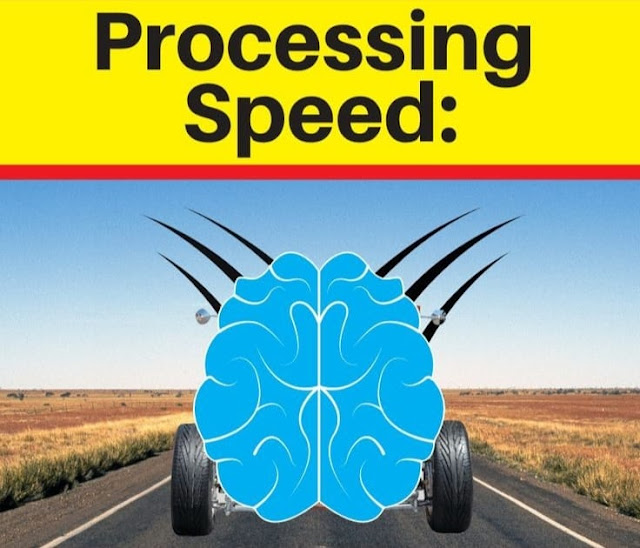

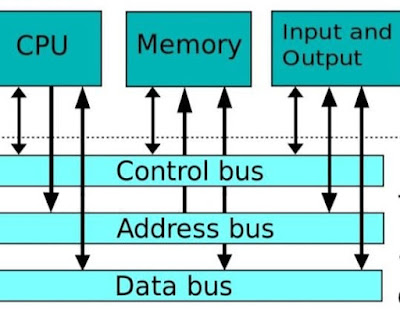

.png)





0 Comments